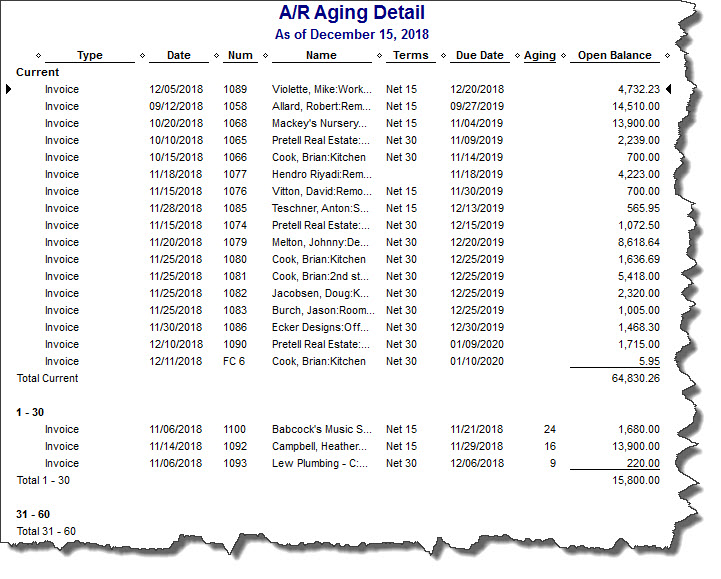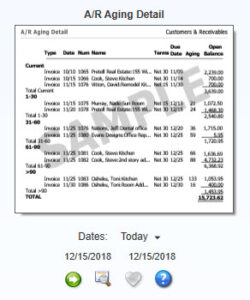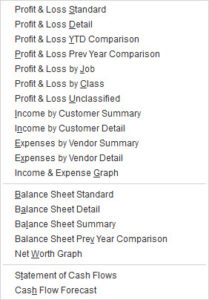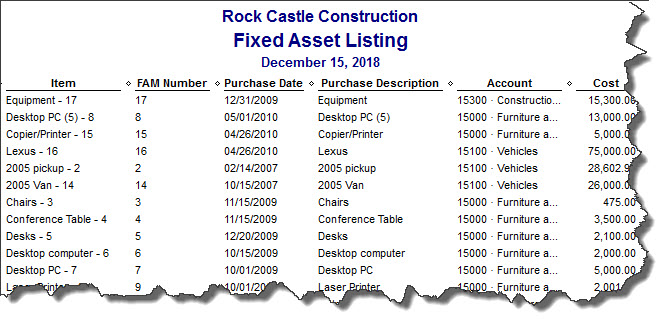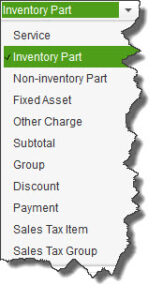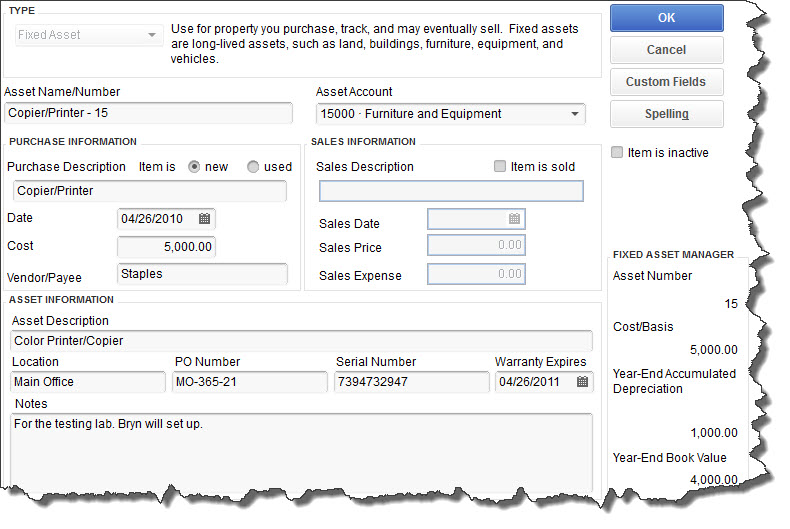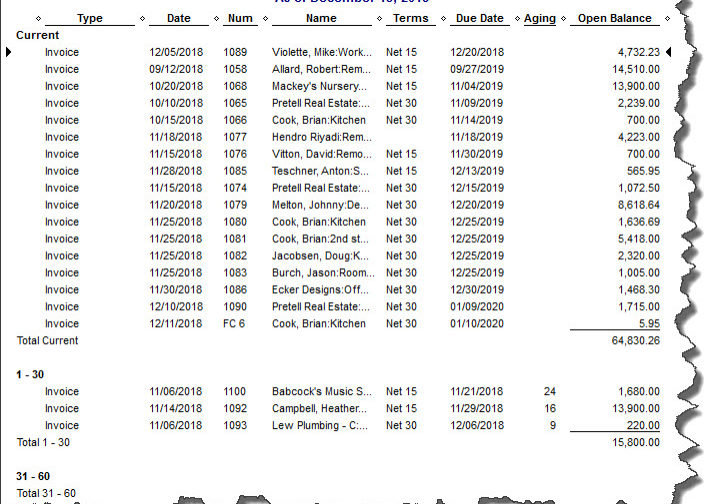
June 2014 – 8 QuickBooks Reports That You Should Be Running Regularly
QuickBooks provides dozens of customizable report templates. You know when you need some of them, but which are musts?
You send invoices because you sold products and/or services. Purchase orders go out when you’re running low on inventory, and there are always bills to pay, it seems like. All of this activity is, of course, important in itself, but all of your conscientious bookkeeping culminates in what’s probably the most critical element of QuickBooks: your reports.
Reports can tell you how many navy blue sweatshirts you sold in March, what you paid for health insurance premiums in the first quarter, and how much you bought from your favorite vendor last month. They’re very good at drilling down to get the precise set of numbers you need.
But reports – carefully customized and properly analyzed – can do more than tell you how many golf clubs to order and when it’s time to switch phone services. They can help you make the business decisions that will help you take your growing company to the next level. There are several that you should be looking at regularly, some of which you can interpret easily and use in your daily workflow. We’ll help you with the interpretation of the more complex financial reports.
Who Owes You Money?
That’s probably a question you ask yourself every day. You don’t necessarily have to run the A/R Aging Detail report every day, but you’ll want to run it frequently. It tells you who owes you money and whether they’ve missed the due date (and by how many days).
Figure 1: By running the A/R Aging Detail report, you can see whether you need to follow up with customers who have past due invoices.
As with any report, you can modify it to include the columns, data set and date range you want by clicking the Customize button. When you create a report in a format that you think you might want to run again, click the Memorize button. Enter a name that you’ll remember, and assign it to a Memorized Report Group.
Getting There
There are two ways to find the reports you want to see. You can open the Reports menu and move your cursor down to the category you want, like Customers & Receivables, which will open a slide-out menu of options there.
Or you can open the Report Center, which lets you explore reports in more depth. Each is represented by a small graphic with four icons under it. You can:
- Run the report with your own data in it
- Open a small informational window
- Designate it as a Favorite, and
- View QuickBooks help.
Figure 2: If you access QuickBooks reports through the Report Center, you’ll have several related options.
Other accounts receivable reports that you should consult periodically include Open Invoices and Average Days to Pay.
Tracking What You Owe
Reports can also keep you up-to-date on money that you owe to other people and companies. An important one is Unpaid Bills Detail, accessible through the Vendors & Payables menu item. Though you can modify its columns, this report basically tells you who is expecting money from you, the date the bill was issued and its due date, any number assigned to it, the balance due, and relevant aging information.
Vendor Balance Detail is critical, too. This report displays every transaction (invoices, payments, etc.) that contribute to the balance you have with each vendor.
Standard Financial Reports
Figure 3: We hope you’ll let us help you by running and interpreting these standard financial reports.
QuickBooks report categories include one labeled Company & Financial. These are reports that you can run yourself, but they’re critical for understanding your company’s financial status. We can customize and analyze these for you on a regular basis so you’ll know where you stand. They include:
- Balance Sheet. What is the value of your company? The balance sheet breaks out this information by account (under the umbrella of assets, liabilities and equity).
- Income Statement. Often referred to as Profit & Loss, this shows you how much money your business made or lost over a specific time period.
- Statement of Cash Flows. How much money came in and went out during a specified time range?
Reports can only generate information about what you’ve entered in QuickBooks and exactly where it’s been entered. So it’s crucial that you follow standard accounting practice as you proceed through your daily workflow. We’re always available to answer questions you have about QuickBooks’ structure and your activity there. Your reports – and your critical business decisions – depend on it.
May 2014-Do You Need to Use QuickBooks’ Fixed Asset Tools? The Basics
Managing your company’s fixed assets is a complicated process, one that will require some extra assistance.
Much of the work you do in QuickBooks is short-term. You send an invoice and it gets paid. Your purchase order is fulfilled, and the products move into your inventory. You run payrolls and submit their related taxes and other payments.
Managing the life cycle of your fixed assets is an exception. Simply, fixed assets are physical entities that you purchase to help your business generate revenue, like property, a vehicle or a commercial oven. By definition, they must be in use for over 12 months.
Figure 1: You’ll need our help in depreciating the book value of your fixed assets, but careful recording of them will make your QuickBooks reports, your taxes and your company’s worth more accurate.
QuickBooks can help you track these, but both the value of your company and your tax obligations – and the sale price, should you eventually sell them — are affected by how the book value of your fixed assets is depreciated. It’s important that you work closely with us over the life of each one. What you can do on your own, though, is to maintain absolutely accurate records in this area.
Two Paths
The best time to start recording information about a fixed asset is while you’re creating a transaction related to its purchase. You can build an item record for it as you’re filling out the Item section of Enter Bills, Write Checks, Enter Credit Card Charges or Purchase Order.
Let’s say you’re writing a check for a new company truck. You’d go to Banking | Write Checks and fill in the blanks. Click the Items tab below the MEMO field, then click the down arrow in the ITEM field. Scroll up to the top of the list if necessary and select <Add New>. You’ll see this menu:
Figure 2: Keep track of your company’s fixed assets by creating item records for them. You can do this as you’re entering transactions for their purchase.
Click on Fixed Asset to open the New Item window.
Transactions Not Required
There may be times when you’ll want to create an item record for a fixed asset when you’re not processing a transaction. Such situations include:
- Cash purchases
- Transfer of a personal asset to your company
- Purchase of a fixed asset with personal funds, or
- A multi-item purchase.
To do this, click on the Lists menu and select Fixed Asset Item List. If you’re adding a new one, right-click anywhere in the list part of the screen and select New (or click the down arrow next to the Item button in the lower left of the screen and click New). The same New Item window that you opened from the check-writing screen appears.
You’ve already chosen Fixed Asset as the TYPE, so your cursor should be in the Asset Name/Number field. Enter an easy-to-recognize name so that you’ll be able to quickly identify it in reports. Select the correct Asset Account (ask us if you’re not sure) and type a description in the Purchase Description field, clicking the correct button for new or used.
Enter the Date purchased, the Cost and the Vendor/Payee. Don’t worry about the SALES INFORMATION fields until – and if – you eventually sell the asset.
Figure 3: You should be able to complete the New Item window in QuickBooks for your fixed assets on your own, but consult with us on any questions.
Under ASSET INFORMATION, enter the Asset Description (you can write a lengthier description here), its Location, PO Number if applicable, Serial Number and warranty expiration date. Add Notes if you’d like, and you’re done – unless you want to incorporate Custom Fields. If so, click the Custom Fields button in the upper right, then Define Fields.
(We can provide the depreciation and book value numbers under FIXED ASSET MANAGER.)
Your fixed asset records are critical elements of QuickBooks. You may be storing similar information elsewhere in your office records, but QuickBooks needs it, too, so you’ll have a comprehensive accounting of your company’s value.